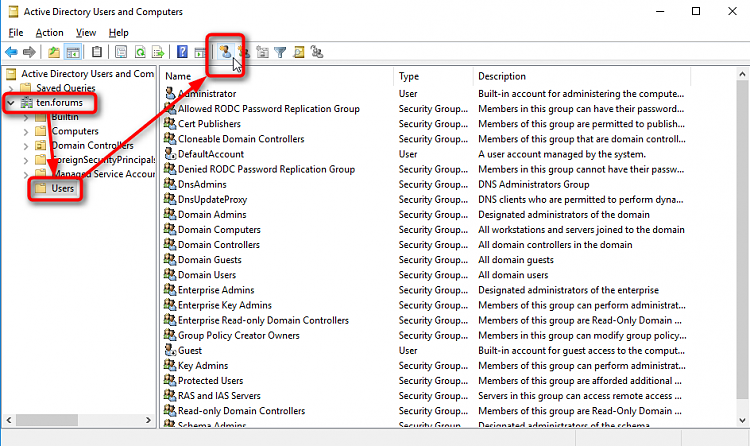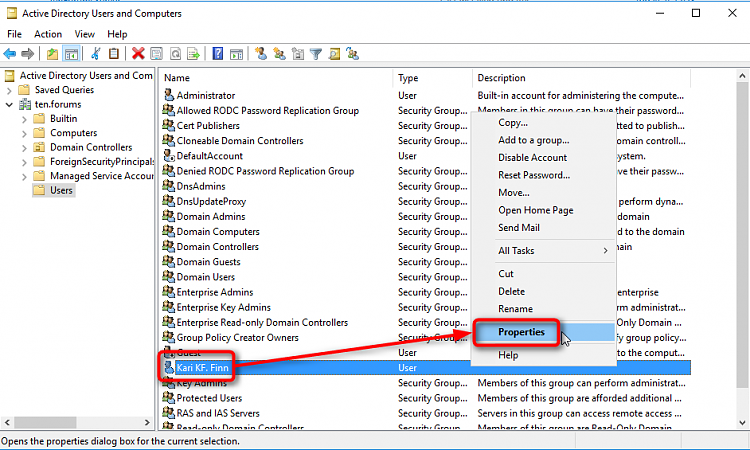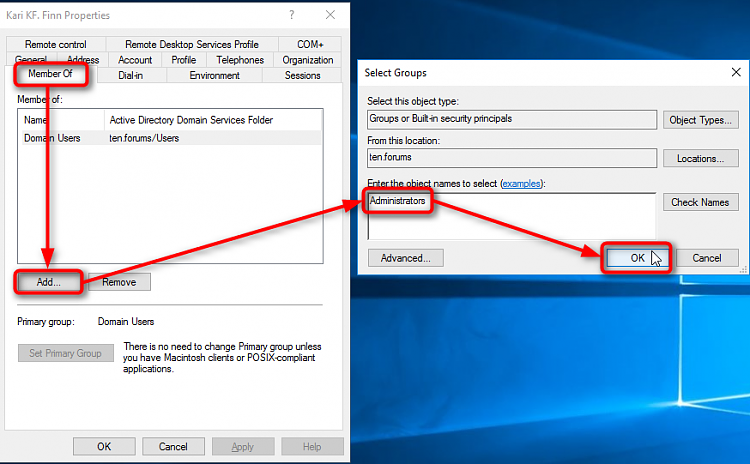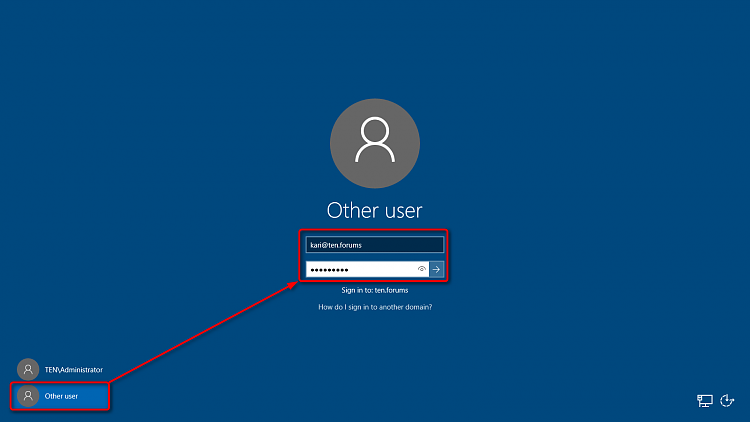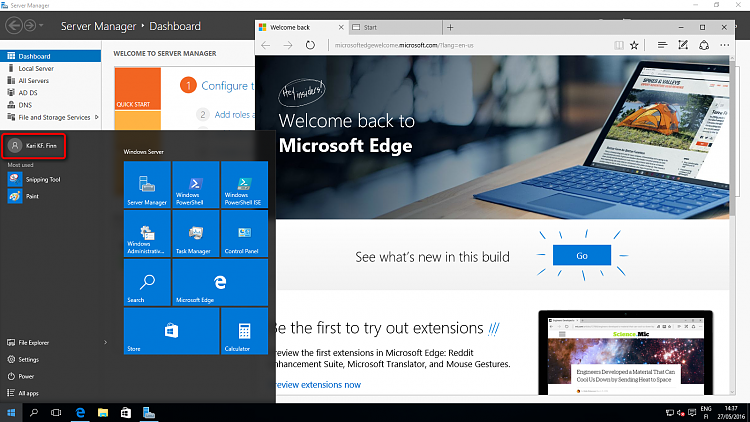How to create users in Active Directory server 2016
User accounts are among the basic tools for managing a Windows 2016 server. As a network administrator, you’ll spend a large percentage of your time dealing with user accounts To create a new domain user account in Windows Server 2016, follow these steps:
A domain without users allowed to sign in is useless. To create users, open Tools menu, select Active Directory Users and Computers:
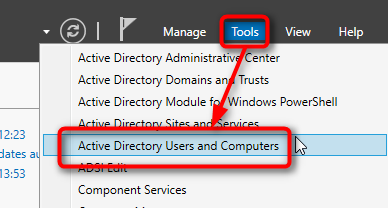
Expand your domain, select Users, click New User button:
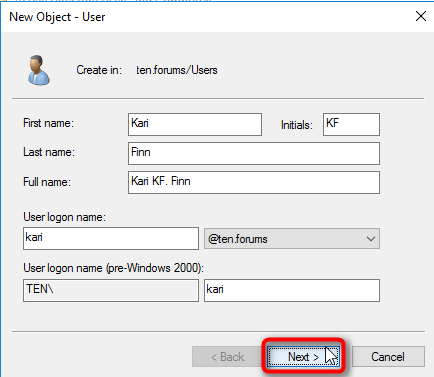
As you fill in these fields, the New Object Wizard automatically fills in the Full Name field. Set the password for this user. As this is a private home domain, select Password never expires, click Next:
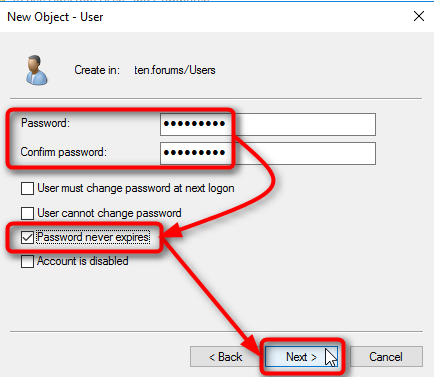
Review the information, click Finish:
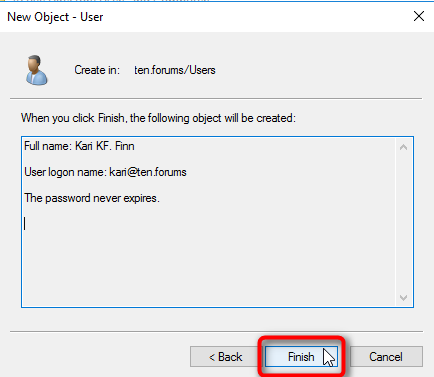
The first user is usually yourself. To add this user to Administrators, right click the user and select Properties:
And login back with the account you just created…
hope that this video below helps you guys to create a user account in windows server 2016.
NOTE: this video doesn’t contain adding administrator privileges into User Accounts, So you guys have to try it in the way I mention above article.
Thanks hope that this tutorial helps you guys.