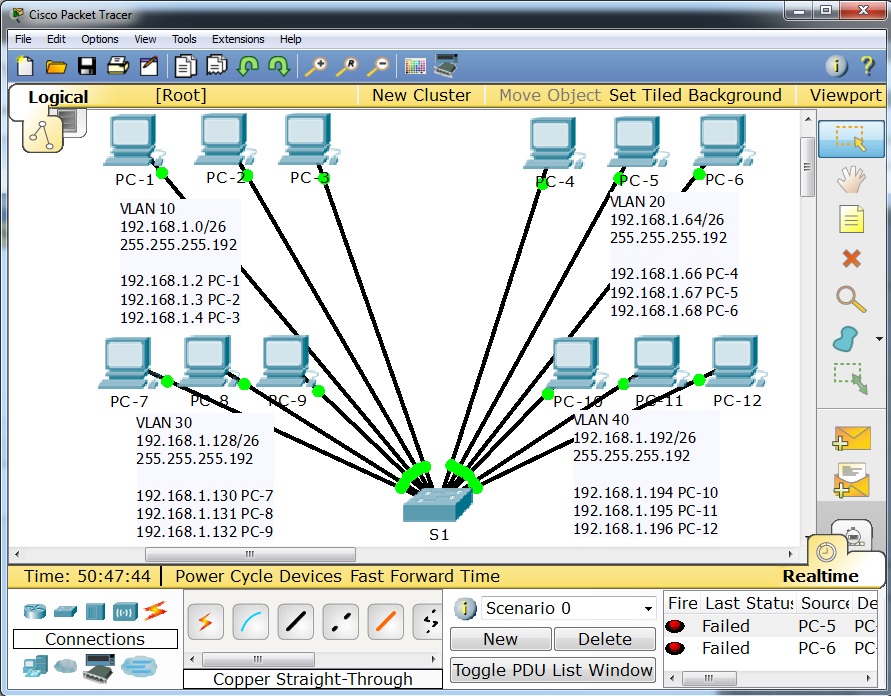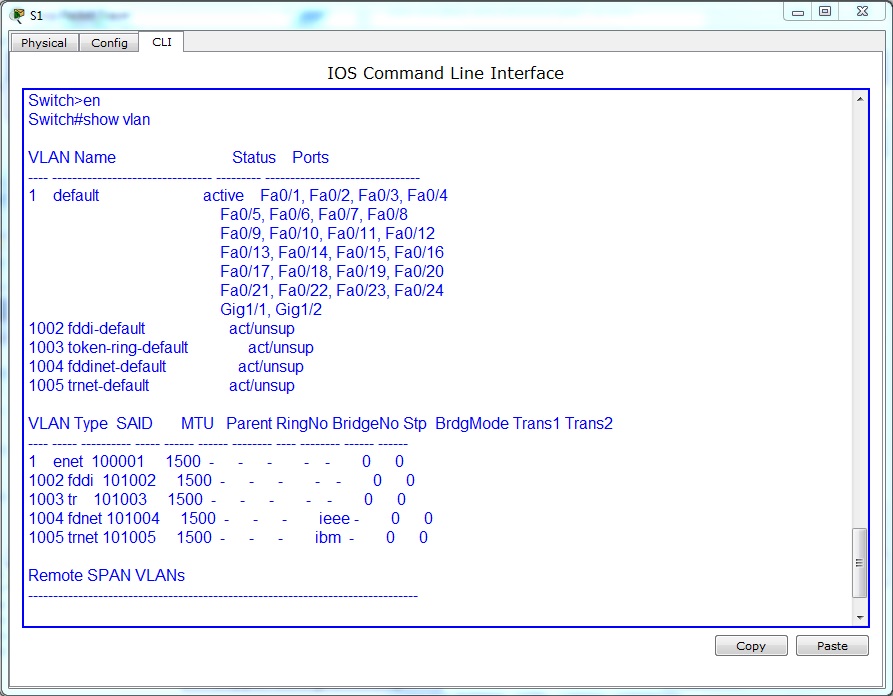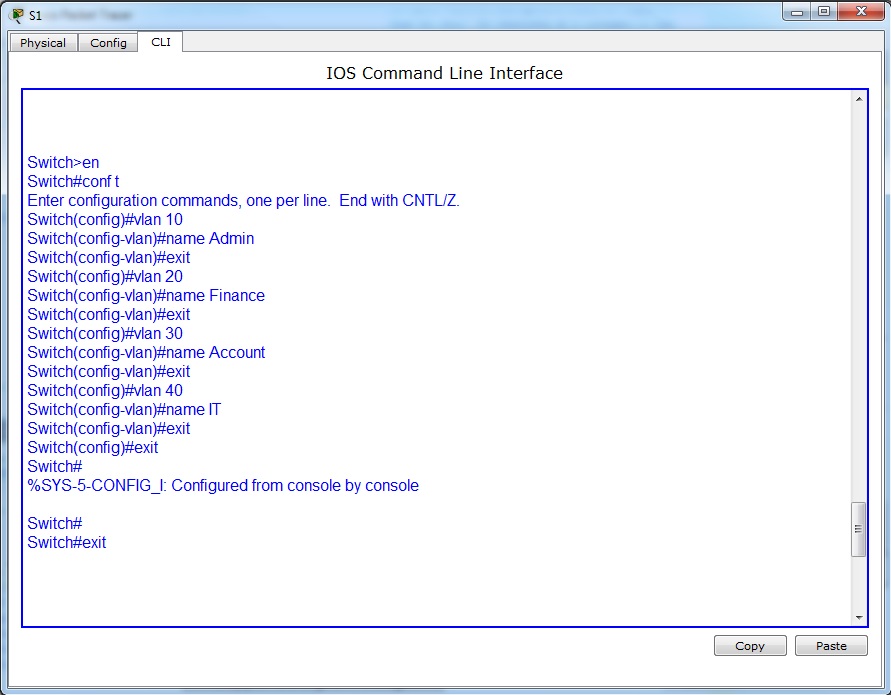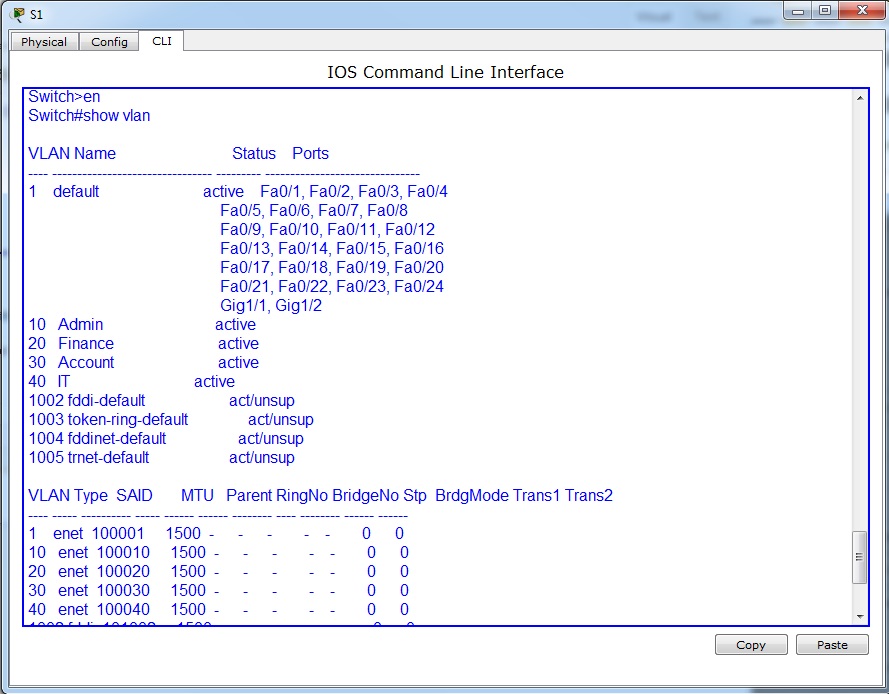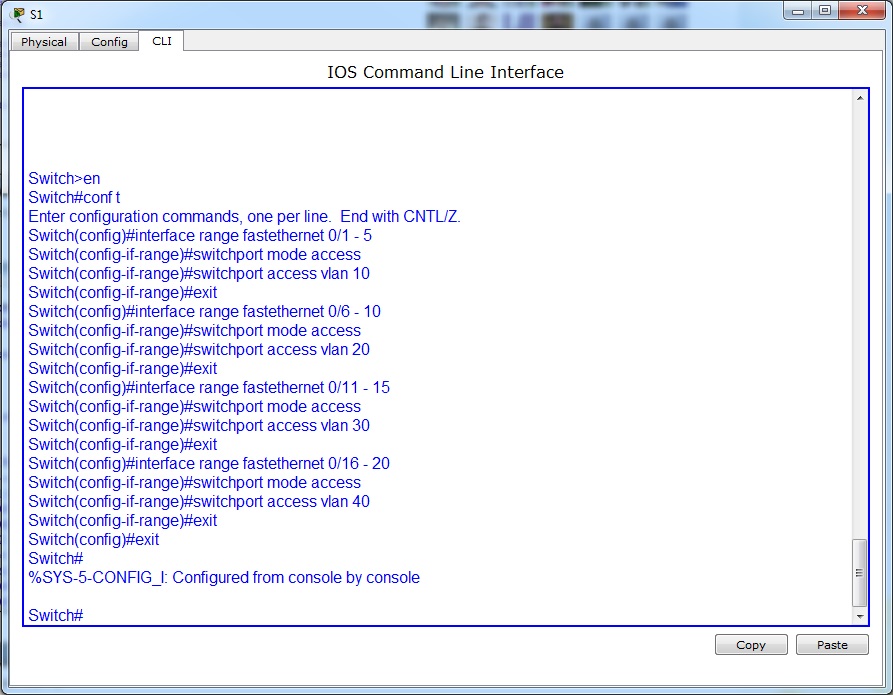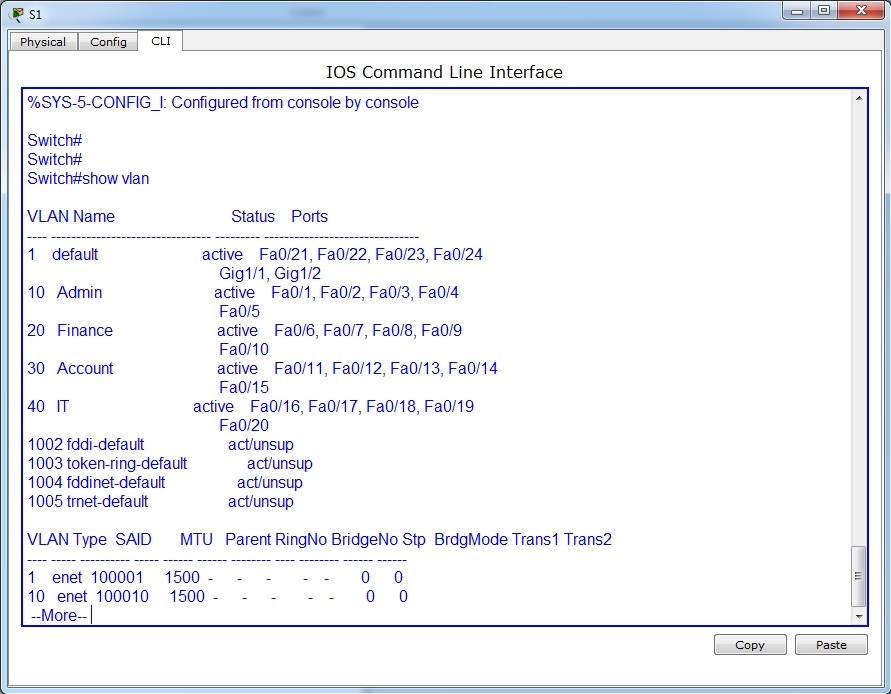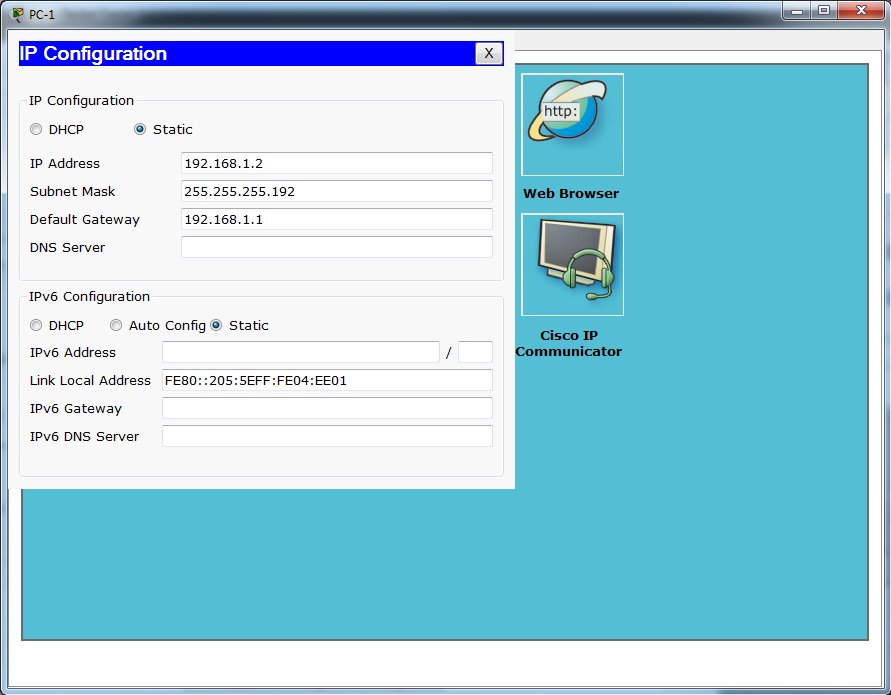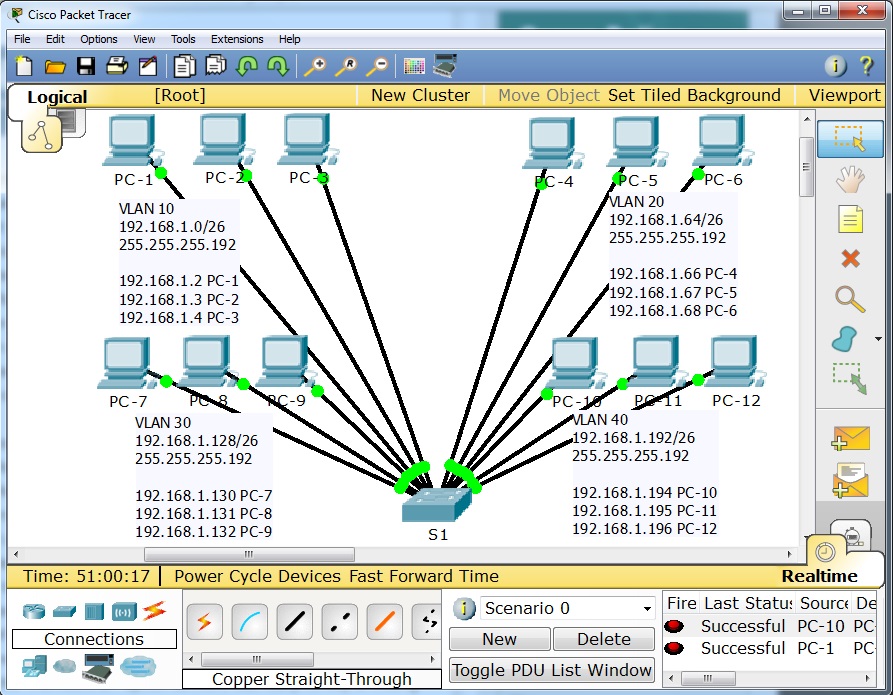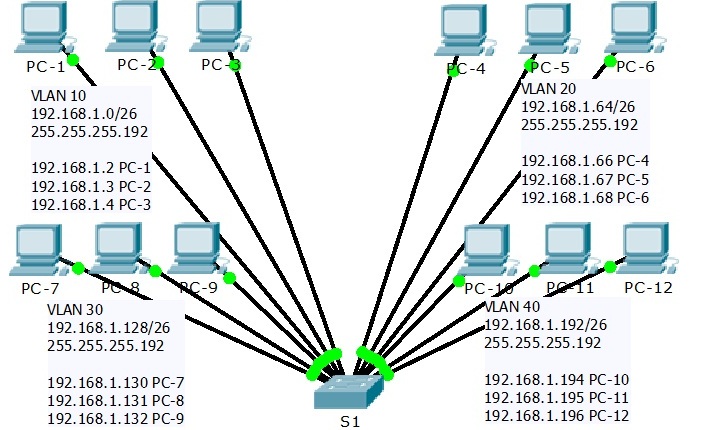How to Create VLANs in Packet Tracer
In this tutorial, i am going to apply VLAN on packet tracer. Let us create a topology with one switch and multiple hosts like in the figure below.
if we go to the switch and enter the command “show vlan or show vlan brief”. It shows the following.
As we can see in the figure above all the interfaces are being displayed and they are all the part of the default Vlan 1. Now let us apply Vlans on the switch. We are going to create Vlans as follows.
Now, that we have created the Vlans. Lets see if they are visible to us.
In the above figure, Vlans are visible. Now, we are going to assign interfaces to Vlans. They are two ways to do this.
- We can select an interface and assign that interface to a specific vlan
- We can select multiple interfaces (range of interfaces) at once and assign those interfaces to Vlans what i created before.
In the figure below, i have configured both of the things mention above
Now, when we write “show vlan or show vlan brief“ command and observe it. We will realize that interfaces have been assigned to desired vlans respectively.
Let we assign IP addresses to all the PCs respective Vlans separately
After assigning IP addresses, when i try to communicate between two PCs in a same Vlan it shows successful.
when i try to communicate PCs belonging to two different Vlans, it will fail. you can see blow corner of this figure. because i didn’t configure the switch to interVlan routing or trunking. If you are interest to practice to create Vlans in packet tracer you can download this tutorial PT.
Thanks, If you like this tutorial please share this article to your friends in FB, Twitter,