How to Use Web Browser to explore your Computer Drives
Usually, we use web browser to browse through web pages on the internet. Although its primary intended to access the World Wide Web. Most people believes that browser are only meant for browsing internet. If you have connection for internet, it’s useful to have browser installed, or else it’s useless to have browser. Today, I am going to show Web browser other functionalities which you never knew. Web browser can also be used to explore your computer as window file explorer. You can browse through your drive files using the web browser just as you browse through files in FTP.
You may now be wondering that web browser explorer is not so impressive, If it’s possible to browse through my computer using default window explorer, then why should I be checking alternative method using the web browser. After reading below advantage of the web browser as the explorer, you may understand how it can be useful. Do note that you can only view the files, and if you attempt to run it by clicking on the file, the browser will prompt you to download it.
Benefits of Web browser as window explorer
- You can display files in your drive in order list even though the drives are hidden.
- Hidden Folder and Files can be viewed directly without changing view settings in Folder Options.
- Using Web browser trick, you can directly check whether your drive have any virus (Only if your technical sound). Since the viruses files are mostly hidden in drives and unfortunately, folder option setting to change hidden setting also gets corrupted due to viruses, so this will be useful in such condition.
- In some computer mostly in school and offices, window explorer are disabled so that they cannot browse through files in the drive of that computer, In this case this trick of browser may work.
How It Works?
For Window –
Just type the “Drive letter” and colon “:” i.e if its C drive then type in the address bar C: or type this file:///C:/
For Linux –
Just type this file:/// in the address bar to list all locations on your Linux
The above image shows drive content of c drive using Google Chrome
You know the coolest thing is you can play videos, MP3 songs, veiw PDF files, and view Photos no need any SOFTWARE
if you drive is infected with virus or cannot open drive you can open your drive through out your browser and save the files you need
Which Browser does it Support?
It supports Firefox, Opera and Chrome. Internet Explorer also works but will redirect you to default window explorer.
Note: To view hidden and protected operating system files are only possible using Opera and Chrome. Firefox doesn’t shows windows protected hidden operating system files.
thanks

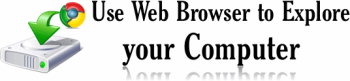
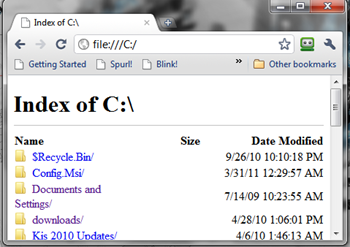





Are you ready for finest sites and web site specializing in browsing and literature?